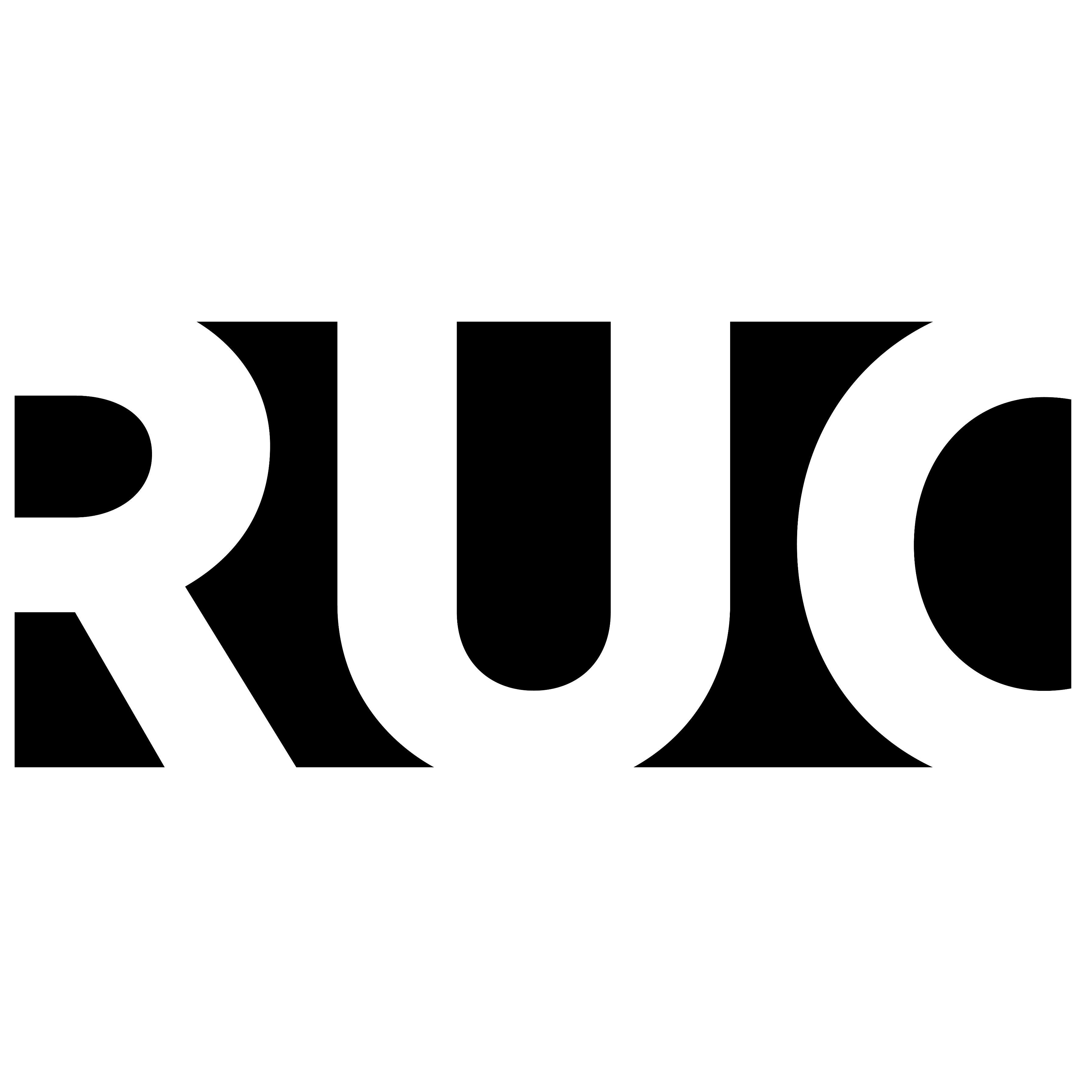We recommend setting up multiple authentication methods
When you have set up your Authenticator app as your multifactor authentication method, we recommend that you add an additional app on another device (e.g., a tablet or secondary smartphone) so that you will always be able to sign in, even if you lose your phone
Set up an additional authentication method here:
New phone or phone number?
If you have lost your phone or gotten a new phone or phone number, you need to add the new device as an authentication method. Do it here: https://mysignins.microsoft.com/security-info
If you cannot access your old authentication method in order to set up a new one, you will need the help of our IT support. Come by the servicedesk or call us at +45 4674 3600 between 8am and 4pm. You must be able to verify your identity with photo ID
We recommend backing up your accounts in the cloud. Follow this guide: New phone? Change Authentication device – Cloud Backup and restoring external accounts
Please note
When signing in to any RUC system, make sure it says https://login.microsoftonline.com/ in the beginning of the URL/link in the address field

What this means for you
As part of the national cyber and information security strategy 2022-2024, RUC has introduced multifactor authentication. The purpose of the requirement is to reduce the risk that compromised login information can be used by others to access the authorities’ systems and data
RUC uses Microsoft’s Authenticator app as the primary multifactor authentication method. If you don’t have a smartphone, so you can download the app, you can add your mobile number. Then you will instead receive an SMS with a code that you must enter when signing in
Check the FAQ tab for some of the most frequently asked questions regarding the use of multifactor authentication at RUC
Multi-factor authentication means, that we add an extra layer of protection to your account at RUC. When you access systems or apps, where you have to sign in with your RUC account, it therefore requires additional identity verification, such as scanning a fingerprint or entering a code received on your phone. You may recognize the process from systems that use Nem-id and Mit-ID
The first time you sign in, you will be guided through the process of installing Microsoft’s Authenticator app and adding your RUC account
Once you have added your account, you will need to use the app to approve the sign-in and thus verify that it is you trying to sign in. You can also add your phone number so that you receive a code sent via SMS, which you must enter to sign in