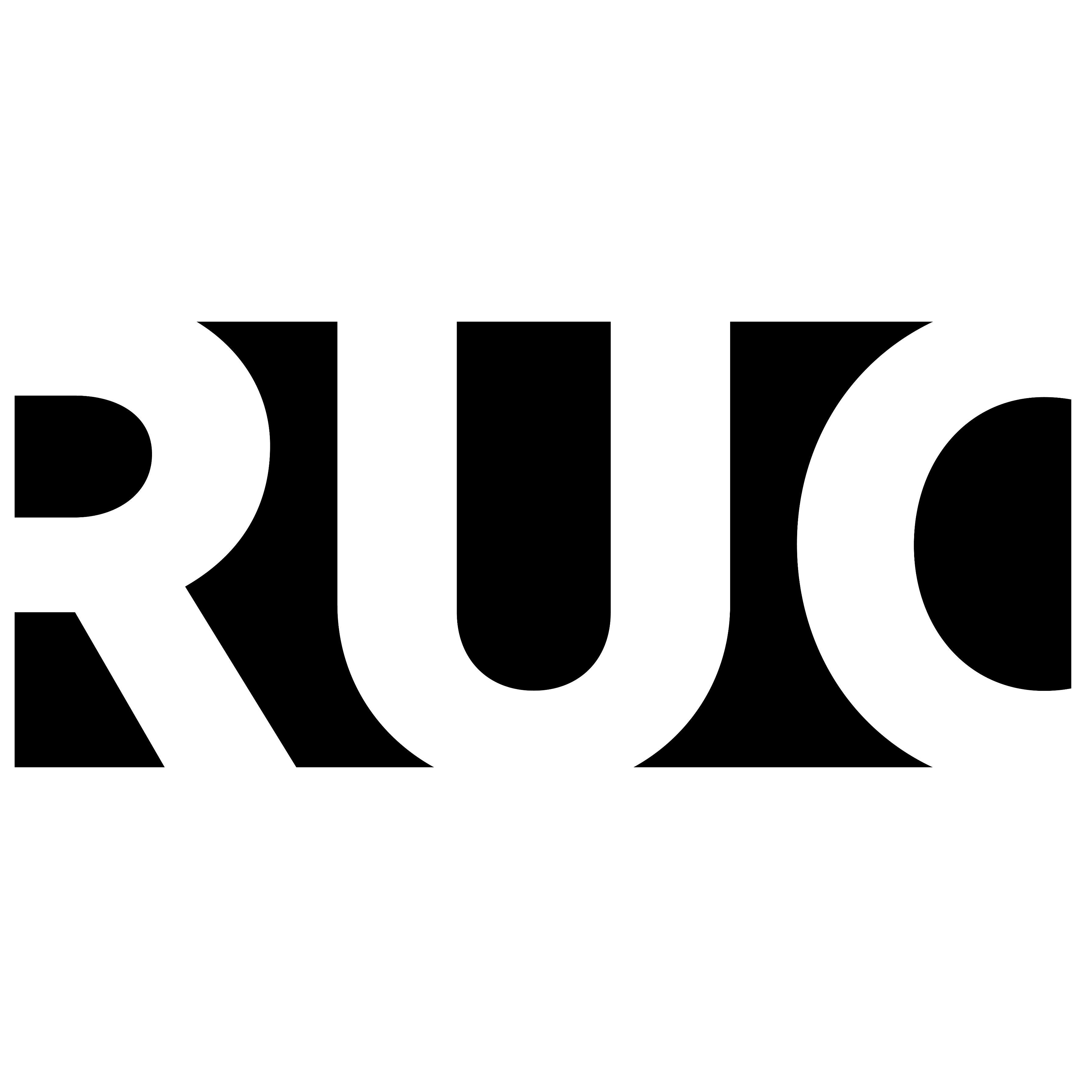If you loose your phone or buy a new one, you need to set up your Authentication accounts again
Cloud Backup your accounts in Microsoft Authenticator
In order to easily restore your accounts in the Microsoft Authenticator app, please backup your accounts:
- Create a personal Microsoft account if you no not have one
- Open the Microsoft Authenticator app
- Click on the three dots in the top right corner
- Click Settings
- Under Backup enable Cloud Backup
- Sign in with your personal Microsoft account
Now, if you lose or change your Authentication device, you will be able to restore your accounts when signing in to your personal Microsoft account in the app on the new device.
See the Microsoft guide here: Back up account credentials in Microsoft Authenticator
Restore external #EXT# accounts in Microsoft Authenticator
If you have added external #EXT# accounts in connection with your work at RUC – or if RUC is your external account, please do the following to restore your accounts after change of device:
- Before changing device, please backup your accounts – see above
- Open the Microsoft Authenticator app on your new device
- Add your backed up accounts:
- Go to settings and sign in to your personal Microsoft account under Cloud Backup
- Your #EXT# account will now appear with a red “Action required” message
- Open a browser
- Go to myapps.microsoft.com/resourcetenant.onmicrosoft.com (change resourcetenant to the external tenant for the #EXT# account. This is the text after @. E.g., username_rucdk#EXT#@resourcetenant.onmicrosoft.com)
- Sign in using your account (e.g., your RUC account) and your password
- Using the Authenticator app, scan the QR code or use the one time password on the account from your old device
- When you are signed in to the account in your browser:
- Go to yor profile
- Go to Security Information
- Add new method: add your new device to the list of sign in methods
- Remove your old device
- Your #EXT# account will now appear correctly in the Microsoft Authenticator app on your new device.
Repeat the process for any other #EXT# accounts using their resource tenants
If you cannot complete this guide on your own, you will need to contact the IT support for each firm, where you have an external #EXT# account
See the Microsoft guide here: Restore account credentials from Microsoft Authenticator